Texture2DAtlas
This page is up to date for MonoGame.Extended 5.3.1. If you find outdated information, please open an issue.
In the previous article we discussed what a Texture2DRegion is. When you combine all the texture regions into a single collection, this is called a texture atlas. By using a texture atlas it gives us an easy way to create and manage our collection of regions
Let's take a look at the image of all the cards again.
Playing Cards Pack by Kenney; Licensed under CreativeCommons Zero, CC0
Let's recreate the example from the Texture2DRegion document, but this time using a Texture2DAtlas.
Using Texture2DAtlas with grid layout
When creating a Texture2DAtlas, if all of the regions within your texture are uniform, then you can use the Texture2DAtlas.Create method to automatically generate every region. Then you can access the regions by index. For instance:
private Texture2DAtlas _atlas;
private Texture2DRegion _aceOfClubs;
private Texture2DRegion _aceOfDiamonds;
private Texture2DRegion _aceOfHearts;
private Texture2DRegion _aceOfSpades;
protected override void LoadContent()
{
Texture2D cardsTexture = Content.Load<Texture2D>("cards");
_atlas = Texture2DAtlas.Create("Atlas/Cards", cardsTexture, 32, 32);
_aceOfClubs = _atlas[12];
_aceOfDiamonds = _atlas[25];
_aceOfHearts = _atlas[38];
_aceOfSpades = _atlas[51];
}
Then we can draw the regions just like in the other example
protected override void Draw(GameTime gameTime)
{
GraphicsDevice.Clear(Color.CornflowerBlue);
_spriteBatch.Begin(samplerState: SamplerState.PointClamp);
_spriteBatch.Draw(_aceOfClubs, new Vector2(336, 284), Color.White);
_spriteBatch.Draw(_aceOfDiamonds, new Vector2(368, 284), Color.White);
_spriteBatch.Draw(_aceOfHearts, new Vector2(400, 284), Color.White);
_spriteBatch.Draw(_aceOfSpades, new Vector2(432, 284), Color.White);
_spriteBatch.End();
base.Draw(gameTime);
}
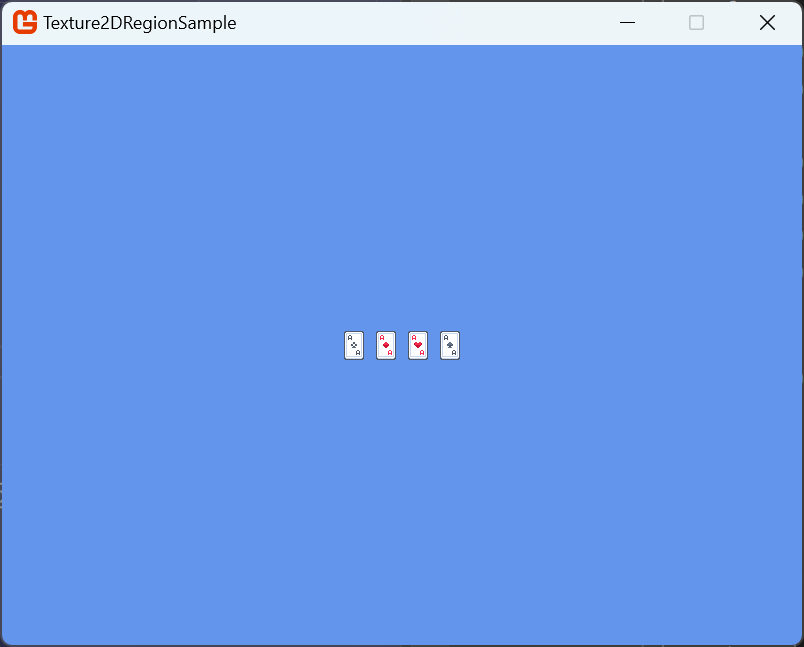
Regions that are automatically generated are automatically assigned a name in the format of "{Texture2D.Name}({x}, {y}, {width}, {height})". So in the instance of our cards, since the name of the image is cards.png, the Ace of Hearts would be generated as "cards(384, 0, 32, 32)"
Loading tightly packed sprite sheets
When working with sprite sheets that contain regions of different sizes that are tightly packed (not arranged in a uniform grid), you can use a JSON data file along with your texture. This approach is ideal for optimizing texture memory usage by eliminating wasted space between sprites.
Creating sprite sheets
The easiest way to create a tightly packed sprite sheet with the appropriate JSON data file is to use TexturePacker. TexturePacker automatically arranges your individual sprite images into an optimized atlas and generates the JSON file in the MonoGame.Extended format.
For a detailed tutorial on using TexturePacker with MonoGame.Extended, CodeAndWeb provides a comprehensive guide: How to use sprite sheets with MonoGame.Extended
JSON Format
The JSON file describes each sprite's location, size, rotation, and other properties within the texture. Here's an example of the JSON format:
{
"textures": [
{
"filename": "textures/spritesheet.png",
"frames": {
"capguy/walk_0001": {
"frame": {"x":1,"y":323,"w":158,"h":316},
"size": {"w":187,"h":324},
"offset": {"x":15,"y":3},
"pivot": {"x":0.5,"y":1},
"rotated": 90
},
"crate": {
"frame": {"x":207,"y":813,"w":100,"h":100}
}
}
}
],
"meta": {
"dataformat": "monogame-extended",
"version": "1.2"
}
}
Each frame entry contains:
frame: The rectangle coordinates and size within the texture (required)size: The original sprite size before trimming (optional)offset: How much transparent space was removed on the top-left corner (optional)pivot: The sprite's origin, used for placement and rotation (optional)rotated: Whether the sprite is rotated in the atlas (optional)
Loading and using the atlas
To load a tightly packed sprite sheet, you need both the PNG texture file and the JSON data file in your Content Pipeline.
The PNG and JSON files must either have different filenames or be located in different directories to avoid name conflicts. The MonoGame Content Pipeline is based on file paths without extensions, so files with the same base name in the same directory will conflict.
Valid configurations:
textures/spritesheet.png+data/spritesheet.json(✅ different directories)spritesheet-texture.png+spritesheet.json(✅ different filenames)
Invalid configuration:
spritesheet.png+spritesheet.json(❌ same directory, same base name)
When loading the atlas, you must call Content.Load<Texture2DAtlas>() with the JSON data file's base name. The JSON file contains a reference to the image file to use, so MonoGame.Extended will automatically load the corresponding PNG texture.
private Texture2DAtlas _spriteAtlas;
private Sprite _walkSprite;
protected override void LoadContent()
{
// Load the atlas using the JSON data file name
_spriteAtlas = Content.Load<Texture2DAtlas>("spritesheet");
// Create a sprite by name, corresponding region is defined in JSON data file
_walkSprite = _spriteAtlas.CreateSprite("capguy/walk_0001");
}
Manually creating regions
If you want more fine grained control over the creation of TextureRegions, you can create them programmatically by calling the Texture2DAtlas.CreateRegion() method
protected override void LoadContent()
{
Texture2D cardsTexture = Content.Load<Texture2D>("cards");
_atlas = new Texture2DAtlas(cardsTexture);
_aceOfClubs = _atlas.CreateRegion(384, 0, 32, 32, "Ace of Clubs");
}
When naming a texture region, the name of each region added to the texture atlas must be unique.
Conclusion
We've now learned to use a Texture2DAtlas to create and retrieve the Texture2DRegion instances for our Texture2D. Next, let's take a look at the Sprite class and how we can use the Texture2DAtlas to generate the sprites for us based on the regions.