Sprite
This page is up to date for MonoGame.Extended 5.3.1. If you find outdated information, please open an issue.
Overview
Using a Texture2DAtlas to create and manage our Texture2DRegions is nice but sometimes we want a more concrete implementation of what we're drawing. Something that can encapsulate the common properties used when rendering such as scale, rotation, and color. This is where the Sprite class comes in. At it's core, it holds a reference to a Texture2DRegion with adjustable properties to use when rendering that get applied automatically when drawing it.
Usage
Let's take the cards image from the previous two examples and use them to create and render a sprite.
Playing Cards Pack by Kenney; Licensed under CreativeCommons Zero, CC0
We'll start with the usual of loading the Texture2D and using that to create a Texture2DAtlas
private Texture2DAtlas _atlas;
private Sprite _aceOfClubsSprite;
protected override void LoadContent()
{
Texture2D cardsTexture = Content.Load<Texture2D>("cards");
_atlas = Texture2DAtlas.Create("Atlas/Cards", cardsTexture, 32, 32);
}
Now that we have the atlas created with the regions generated, we can use the Texture2DAtlas.CreateSprite() method to create a Sprite from one of the regions.
private Texture2DAtlas _atlas;
private Sprite _aceOfClubsSprite;
protected override void LoadContent()
{
Texture2D cardsTexture = Content.Load<Texture2D>("cards");
_atlas = Texture2DAtlas.Create("Atlas/Cards", cardsTexture, 32, 32);
_aceOfClubsSprite = _atlas.CreateSprite(regionIndex: 12);
}
Then we can use the SpriteBatch.Draw extensions provided by MonoGame.Extended to draw the Sprite we created
protected override void Draw(GameTime gameTime)
{
GraphicsDevice.Clear(Color.CornflowerBlue);
_spriteBatch.Begin();
_spriteBatch.Draw(_aceOfClubsSprite, new Vector2(384, 284));
_spriteBatch.End();
base.Draw(gameTime);
}
Which gives us the following result

The result of rendering the _aceOfClubsSprite sprite from the example above
Doing it like this though is not much different than just using a Texture2DRegion unless we make use of the Sprite properties.
Sprite Properties
The Sprite class has the following properties that can be set
| Property | Type | Description |
|---|---|---|
IsVisible | bool | Gets or Sets a value that indicates whether the sprite should be rendered |
Color | Microsoft.Xna.Framework.Color | Gets or Sets the color mask to apply when rendering the sprite. |
Alpha | float | Gets or Sets the alpha transparency value used when rendering the sprite. |
Depth | float | Gets or Sets the layer depth used when rendering the sprite. |
Effect | Microsoft.Xna.Framework.Graphics.SpriteEffects | Gets of Sets the sprite effect to apply when rendering. |
As an example, let's create Sprites for the other Ace cards and adjust some of their properties to show the affect. Adjust your code to the following
private Texture2DAtlas _atlas;
private Sprite _aceOfClubsSprite
private Sprite _aceOfDiamondsSprite;
private Sprite _aceOfHeartsSprite;
private Sprite _aceOfSpadesSprite;
protected override void LoadContent()
{
Texture2D cardsTexture = Content.Load<Texture2D>("cards");
_atlas = Texture2DAtlas.Create("Atlas/Cards", cardsTexture, 32, 32);
_aceOfClubsSprite = _atlas.CreateSprite(regionIndex: 12);
_aceOfDiamondsSprite = _atlas.CreateSprite(regionIndex: 25);
_aceOfHeartsSprite = _atlas.CreateSprite(regionIndex: 38);
_aceOfSpadesSprite = _atlas.CreateSprite(regionIndex: 51);
// Change the color mask of the heart and diamond to red
_aceOfHeartsSprite.Color = Color.Red;
_aceOfDiamondsSprite.Color = Color.Red;
// Change the Alpha transparency of the club and spade to half
_aceOfClubsSprite.Alpha = 0.5f;
_aceOfSpadesSprite.Alpha = 0.5f;
}
protected override void Draw(GameTime gameTime)
{
GraphicsDevice.Clear(Color.CornflowerBlue);
_spriteBatch.Begin(samplerState: SamplerState.PointClamp);
_spriteBatch.Draw(_aceOfClubsSprite, new Vector2(336, 284));
_spriteBatch.Draw(_aceOfDiamondsSprite, new Vector2(368, 284));
_spriteBatch.Draw(_aceOfHeartsSprite, new Vector2(400, 284));
_spriteBatch.Draw(_aceOfSpadesSprite, new Vector2(432, 284));
_spriteBatch.End();
base.Draw(gameTime);
}
When you run the example now, you can see that the Red color mask is automatically applied for Ace of Hearts and Diamonds, and the alpha transparency is automatically applied for the Ace of Clubs and Spades.
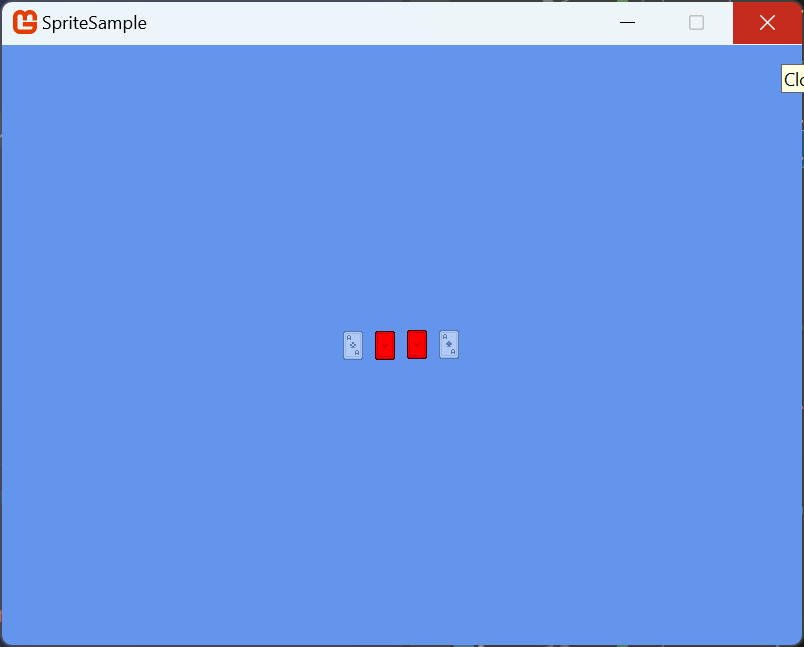
The result of rendering the ace cards as Sprite classes with adjusted properties from the example above.
Conclusion
By creating Sprites from the regions created in a Texture2DAtlas, we have a concrete implementation of the image we want to render. This implementation features properties we can adjust that automatically get applied when its rendered.