MonoGame Extended Particle System: Interpolator Guide
This page is up to date for MonoGame.Extended 5.3.1. If you find outdated information, please open an issue.
Interpolators are specialized components that create smooth property transitions in particle effects. While modifiers control when and how particles change, interpolators define the specific transformations that occur, whether it is a particle fading from opaque to transparent, growing from small to large, or shifting from one color to another.
MonoGame Extended provides six interpolators, each designed to smoothly transition specific particle properties over time. Understanding how to use and combine these interpolators enables you to create effects with smooth animations.
In this guide, you will learn how to use each interpolator effectively and understand their impact on particle appearance.
By the end fo this guide, you will understand:
- How interpolators create smooth property transitions
- The specific particle properties each interpolator controls
- How to configure interpolators for different visual effects
- How interpolators work with Age and Velocity modifiers
Interpolator System Architecture
All interpolators inherit from a common base class that defines the interpolation mechanism:
public abstract class Interpolator
{
public string Name { get; set; }
public bool Enabled { get; set; } = true;
public abstract unsafe void Update(float amount, Particle* particle);
}
public abstract class Interpolator<T> : Interpolator where T : struct
{
public T StartValue { get; set; }
public T EndValue { get; set; }
}
| Property | Description |
|---|---|
Name | The display name of the interpolator |
Enabled | Whether the interpolator is enabled |
StartValue | The starting value for the interpolation |
EndValue | The end value for the interpolation |
Interpolators work by calculating intermediate values between the StartValue and EndValue properties based on an interpolation amount (typically between 0.0f and 1.0f). This amount represents the progress through the interpolation: 0.0f applies the StartValue, 1.0f applies the EndValue and 0.5f applies a value halfway between.
How Interpolators Work With Modifiers
Interpolators do not operate independently. They are used by modifiers to determine what changes to apply:
AgeModifier: Uses particles age as a percentage of lifespan (0.0f= just born,1.0f= about to expire)VelocityModifier: uses particle speed relative to a threshold (0.0f= stationary,1.0f= at or above threshold speed)
This relationship allows for both time-based and speed-based property changes
Available Interpolators
Color Interpolator
The ColorInterpolator transitions between HSL colors, affecting hue, saturation, and lightness values simultaneously
| Property | Description |
|---|---|
StartValue | Initial HSL color (Vector3: Hue in degrees 0-360, Saturation 0-1, Lightness 0-1) |
EndValue | Final HSL color (Vector3: Hue in degrees 0-360, Saturation 0-1, Lightness 0-1) |
emitter.Modifiers.Add(new AgeModifier()
{
Interpolators =
[
new ColorInterpolator
{
StartValue = new Vector3(60.0f, 1.0f, 0.8f), // Bright yellow
EndValue = new Vector3(0.0f, 1.0f, 0.3f) // Dark red
}
]
});
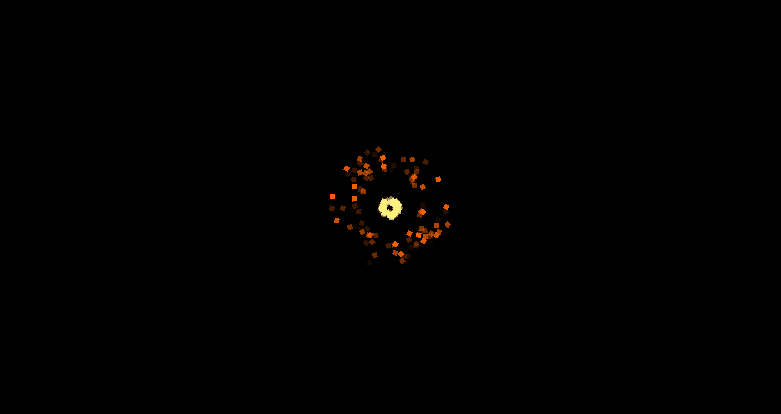
Hue Interpolator
The HueInterpolator changes only the hue component of particle colors while preserving saturationa nd lightness.
| Property | Description |
|---|---|
StartValue | Initial hue in degrees (0-360) |
EndValue | Final hue in degrees (0-360) |
emitter.Modifiers.Add(new AgeModifier()
{
Interpolators =
[
new HueInterpolator
{
// Start at red
StartValue = 0.0f,
// Cycle through all colors
EndValue = 360.0f
}
]
});
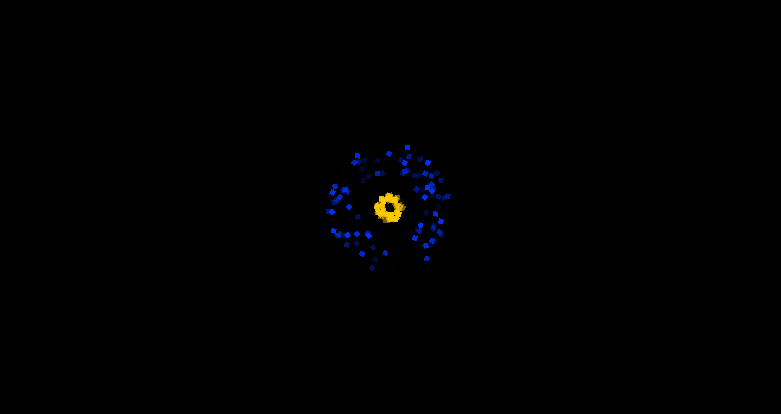
Opacity Interpolator
The OpacityInterpolator controls particle transparency, creating fade-in or fade-out effects
| Property | Description |
|---|---|
StartValue | Initial opacity (0.0f = transparent, 1.0f = opaque) |
EndValue | Final opacity (0.0f = transparent, 1.0f = opaque) |
emitter.Modifiers.Add(new AgeModifier()
{
Interpolators =
[
new OpacityInterpolator
{
// Start invisible
StartValue = 0.0f,
// Fade in to full opacity
EndValue = 1.0f
}
]
});
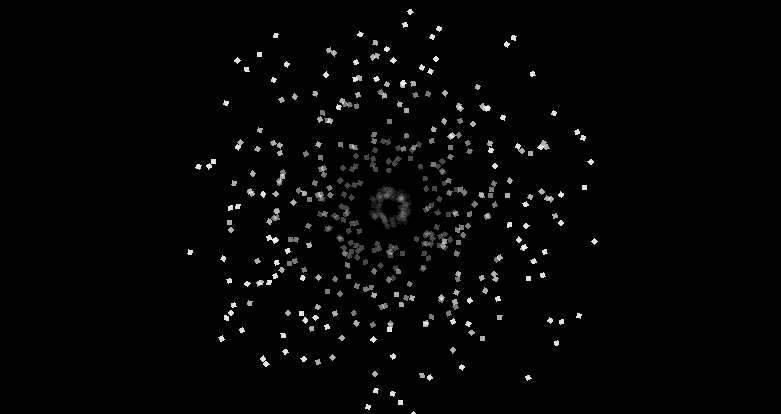
Rotation Interpolator
The RotationInterpolator changes particle rotation angle over time, creating spinning or orientation effects.
| Property | Description |
|---|---|
StartValue | Initial rotation angle in radians |
EndValue | Final rotation angle in radians |
emitter.Modifiers.Add(new AgeModifier()
{
Interpolators =
[
new RotationInterpolator
{
// Start invisible
StartValue = 0.0f,
// Full rotation (360 degrees)
EndValue = MathF.PI * 2.0f
}
]
});
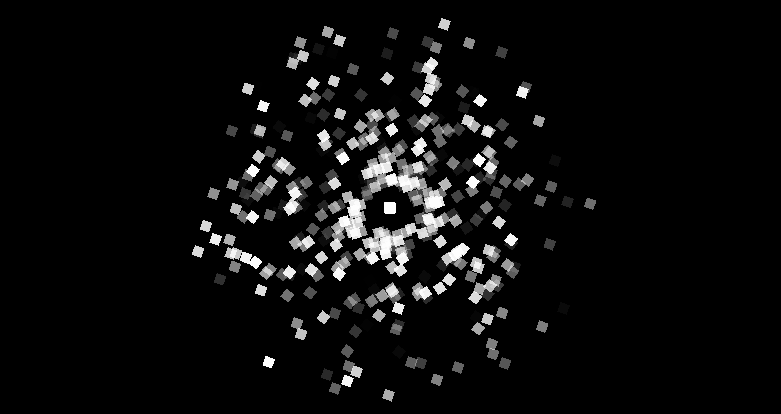
Scale Interpolator
The ScaleInterpolator changes particle size over time, using Vector2 values to control width and height scaling independently.
| Property | Description |
|---|---|
StartValue | Initial scale multiplier (Vector2 for X and Y scaling) |
EndValue | Final scale multiplier (Vector2 for X and Y scaling) |
emitter.Modifiers.Add(new AgeModifier()
{
Interpolators =
[
new ScaleInterpolator
{
// Start with no size
StartValue = Vector2.Zero,
// Grow to double size
EndValue = new Vector2(2.0f, 2.0f)
}
]
});
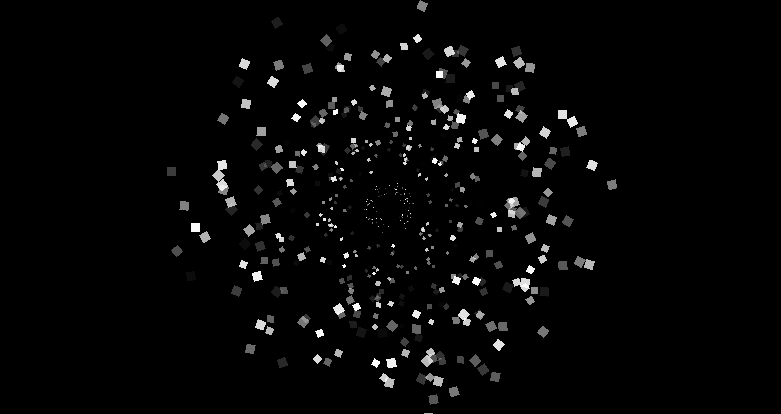
Velocity Interpolator
The VelocityInterpolator modifies particle velocity over time, enabling acceleration, deceleration, or direction changes.
| Property | Description |
|---|---|
StartValue | Initial velocity vector (Vector2 for X and Y components) |
EndValue | Final velocity vector (Vector2 for X and Y components) |
emitter.Modifiers.Add(new AgeModifier()
{
Interpolators =
[
new VelocityInterpolator
{
// Start with no size
StartValue = new Vector2(100.0f, 0.0f),
// Grow to double size
EndValue = new Vector2(50.0f, -100.0f)
}
]
});
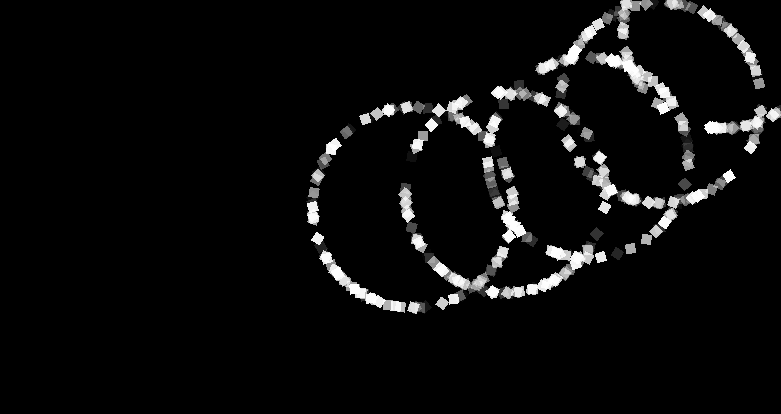
Combining Interpolators
Multiple interpolators can be used together to create complex, layered effects. each interpolator operates independently on its specific particle property.
Classic Fade-Out with Growth Effect
emitter.Modifiers.Add(new AgeModifier
{
Interpolators =
{
new OpacityInterpolator
{
// Start opaque
StartValue = 1.0f,
// Fade to transparent
EndValue = 0.0f
},
new ScaleInterpolator
{
// Start small
StartValue = new Vector2(1.0f, 1.0f),
// Grow large
EndValue = new Vector2(10.0f, 10.0f)
}
}
});
Fire Effect with Color, Opacity, and Scale Changes
emitter.Modifiers.Add(new AgeModifier
{
Interpolators =
{
new ColorInterpolator
{
// Bright Yellow
StartValue = new Vector3(60.0f, 1.0f, 0.8f),
// Dark red
EndValue = new Vector3(0.0f, 0.8f, 0.2f)
},
new OpacityInterpolator
{
// Fully opaque
StartValue = 1.0f,
// Fully transparent
EndValue = 0.0f
},
new ScaleInterpolator
{
// Start small
StartValue = new Vector2(0.8f, 0.8f),
// Grow large
EndValue = new Vector2(10f, 10f)
}
}
});
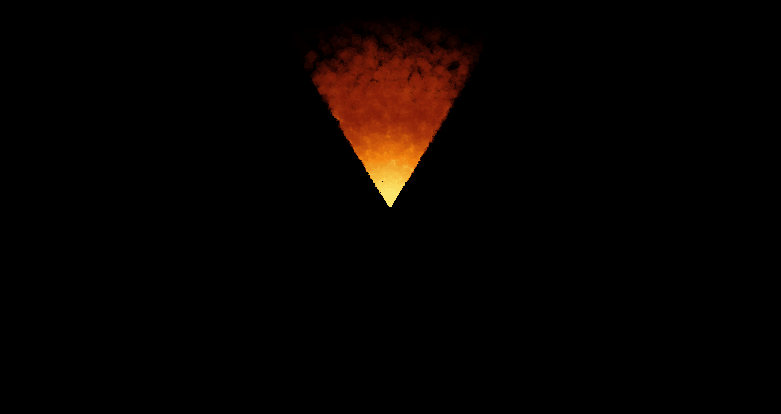
Performance Considerations
Interpolators are generally lightweight components with minimal performance impact:
- Calculation Costs: All interpolators perform simple linear interpolation calculations
- Memory Usage: Each interpolator stores only start and end values with minimal to no state
- Update Frequency: Interpolators run only when their associated modifiers execute.
The number of interpolators per modifier has little impact on performance.
Conclusion
Interpolators are the components that create smooth transition for particle effects. The key to effective interpolator use is experimentation and iteration. Start with simple single-interpolator effects, then gradually layer additional interpolators to achieve the exact visual behavior you need.
Remember that interpolators work best when their transitions feel natural and support the overall effect you are trying to achieve.